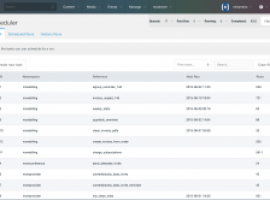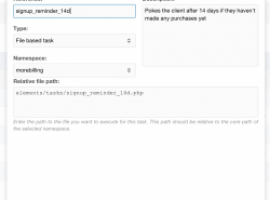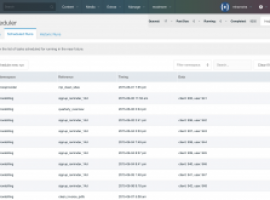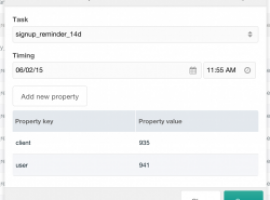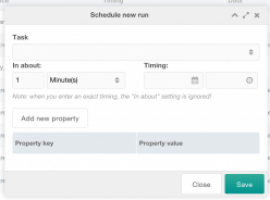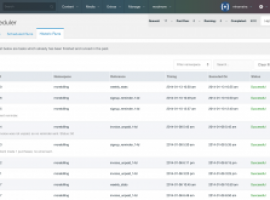Scheduler
Scheduler lets you plan tasks to be executed in the future or asynchronously. It is meant to provide an easy to integrate scheduling engine or message queue for developers, plus a component for admins.
Scheduler • Screenshots
If you're looking for any particular screenshots not included here, or if you have any other questions, be sure to let us know by getting in touch with support.
Scheduler Component - Tasks Tab
On the Tasks tab, you will find a list of all installed tasks. In Scheduler, a task is a snippet, file or processor that is executed at a specific time.
In the top right of the component, you will find some quick stats on the number of runs that are queued, how many are past due, how many are running and finally how many runs have been executed in total.
Editing a Task
When editing a task, there are a number of options available. The Reference is how you can load the task from code, the Type determines how it is executed (as snippet, file or processor) and the Namespace is used for organisation. For file and processor tasks the namespace is also used for getting the path to the file or processors directory. The description gives you a reminder of what the task will do.
Scheduled Runs Tab
On the Scheduled Runs tab, there's a list of all queued task runs. You can see the namespace and reference, as well as the scheduled time there.
Each run can also have data associated with it. In that case, it will be shown on the Data tab. The filter and search allows narrowing down the list of tasks if you have a lot of them.
Editing a Scheduled Run
Editing a scheduled run will give you the ability to select the task, change the planned time, and to add additional properties.
Scheduling a new Task Run
When scheduling a new task run, you can also specify a relative time from now.
Historic Runs Tab
On the Historic Runs tab, a list of all executed tasks is available. It will show the status in green (successful) or red (failed), and by expanding the row it is possible to see a returned message from the task. This can include details about what it processed and provide a useful log.
Disclaimer: Viewing non-Euro pricing
You are currently viewing prices in a non-Euro currency. Please be advised that these prices are estimates, based on data by Open Exchange Rates.
While we offer this currency converter hoping our users find it convenient, all purchases are made in Euro, and the final amount charged can vary depending on payment provider, day, time of day and a number of other factors outside of modmore's control. There are no guarantees on accuracy and neither modmore nor Open Exchange Rates can be held liable for errors.
×